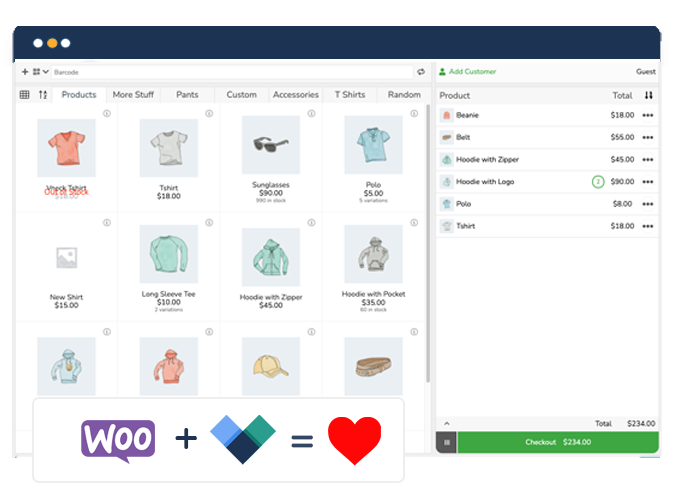Are you a WooCommerce store owner looking to open a physical store or restaurant? Perhaps you want to start selling products at events or trade shows. Or maybe you want to be able to make in-person sales on the fly. In any of these scenarios, you’ll need to set up WooCommerce in-person payments.
WooCommerce Payments, a payment gateway solution offered directly by WooCommerce, does have an in-person payments option available. But if you’re interested in running an omnichannel WooCommerce store, you will benefit from a more complete WooCommerce point of sale system.
In this post, we take a look at why you should set up in-person payments for your WooCommerce store, your options for adding in-person payments functionality, and how to set up WooCommerce in-person payments using our recommended solution.
Why should you accept WooCommerce in-person payments?
Accepting in-person payments for your WooCommerce store opens up selling through multiple physical channels. If you’re planning to open a brick-and-mortar store, or sell at conventions, marketing events, farmers’ markets, or your pop-up store, adding in-person payment functionality to your WooCommerce store will facilitate omnichannel trading.
Adding an option of WooCommerce in-person payments also gives you more flexibility in the way you handle payments. For example, if you manage a hotel or other kind of business that accepts bookings, but want to offer customers the option to pay upon arrival, in-person payments make it much easier. Another scenario where in-person payment functionality is useful is when you want to offer local pickup or cash-on-delivery services where you collect payment once an order is collected or delivered.
Generally, it’s recommended that WooCommerce store owners allow customers to buy using their preferred payment methods. The availability of go-to payment methods is an important factor in customer experience. The data around how consumers prefer to pay suggests a tendency to pay using the same methods online and offline, and the expectation among consumers that they will have a wide choice of payment options while shopping.
How do you accept WooCommerce in-person payments?
WooCommerce Payments, which is offered by WooCommerce directly, has an in-person payments extension available for store owners in the U.S. and Canada. The solution, built on Stripe, allows you to accept swipe, contactless, and chip-and-pin payments, as well as digital wallets like Google Pay and Apple Pay using WooCommerce payments’ M2 card reader (U.S.) or WisePad 3 (Canada).
To use the card readers, you will need both WooCommerce Payments and the WooCommerce Mobile App (requiring Jetpack) set up and activated. There are no charges for this solution, aside from the cost of purchasing the hardware – the M2 retails at $69, while the WisePad 3 is $79. WooCommerce Payments charges a transaction fee of 2.6% + $0.10 for each in-person transaction.
While the WooCommerce Payments solution is fine for WooCommerce stores that do a small amount of in-person selling, it lacks the flexibility and advanced features of a WooCommerce POS system, and it simply won’t work for many stores owing to the fact that it is only available in the U.S. and Canada. For this reason, if you are looking to expand your existing WooCommerce store into in-person sales, we recommend the all-in-one WooCommerce POS solution Jovvie.
Jovvie is a flexible, scalable WooCommerce POS plugin from BizSwoop that allows you to sell anywhere – online, in-store, or on the go – with ease. Described as ‘the most stable and feature-rich option in the marketplace’, Jovvie comes with a wealth of features that distinguish it as one of the most sophisticated WooCommerce POS systems available. Here are just some of the features that set Jovvie apart:
Sell anywhere using your existing devices
Jovvie works with all major web browsers on laptop or desktop, as well as mobile devices and tablets. Download the dedicated BizSwoop apps for iOS and Android devices, and you’re good to go. You can use your existing devices to run the POS, and sell anywhere, in your store, at events, or on the go, without the need to invest in POS hardware.
Regardless of where you’re selling, Jovvie will automatically synchronize your inventory between online and in-person sales, removing the risk of overselling and harming the customer experience. Jovvie is also compatible with all barcode scanners (connected via USB or Bluetooth), and receipt printers through its integration with sister plugin BizPrint. If you’re selling in-person, it is likely that you will need to print physical receipts for many reasons.
Complete customer management and analytics
Using analytics on your WooCommerce site allows you to monitor the data in your store, and gain useful insights into customers, orders, monthly sales, and stock. With Jovvie’s built-in analytics, the information you need to make more effective and timely decisions is at your fingertips!
Jovvie enables you to easily add new customer profiles to the POS on the fly, track customer patronage over time, and generate detailed reports right within your WooCommerce dashboard. You have a more comprehensive view of your product sales and typical customer profiles, which is helpful in optimizing decisions around purchasing inventory.
Flexible payment options
Jovvie offers flexible payment options via its integration with Stripe’s in-person payment provider, Stripe Terminal. Through pairing Stripe Terminal with Jovvie, you can easily accept credit and debit cards, as well as contactless payments from digital wallets like Google Pay and Apple Pay. Apart from Stripe, Jovvie works with any WooCommerce-compatible payment gateway, including PayPal. On top of this, Jovvie lets you accept less conventional forms of payment, from cash (100+ currencies) and checks to gift cards and other payment methods. The POS plugin supports tipping at checkout, offering a solution to increase your staff’s earnings and your revenue.
Unlimited locations, cashiers, and checkouts
Jovvie makes it easy to scale your business cheaply, as there is no limit on the number of locations, cashiers, or checkouts you can have. Set up multiple terminals within a single store to speed up the checkout process for customers, sell in multiple locations while keeping all inventory synced in one place, and even add a self-service option for your customers using Jovvie’s kiosk mode.
Jovvie is available from $39/month, with a 30-day free trial available. As a user-friendly WooCommerce POS plugin, Jovvie doesn’t test your technical skills or your patience during set-up. See how easy it is to start accepting WooCommerce in-person payments using Jovvie.
How to set up WooCommerce in-person payments with Jovvie (step-by-step)
For this example, we’ll pair Jovvie with Stripe Terminal as it offers the most straightforward setup and flexible payment options.
There are no setup or monthly fees for integrating Jovvie with Stripe Terminal – Stripe simply charges 2.7% + $0.05 of each physical card transaction. To get started, you have to purchase a Stripe card reader and the model you need will depend on your location. In the U.S., you can use the Stripe Reader M2, while outside the U.S., the BBPOS WisePad 3 is used instead. Both retail for approximately $60.
Steps to set up WooCommerce in-person payments with Jovvie:
1. Follow the quick start guide to download and install Jovvie, and set it up on your chosen device(s).
2. Install the WooCommerce Stripe Payment Gateway plugin.
3. Enable POS Stripe Terminal as a payment gateway by navigating to POS > Settings > Gateways in the WordPress admin dashboard.

4. Enter the app server settings in the BizSwoop app.
5. Navigate to WooCommerce > Settings > Advanced > REST API > Add Key. Generate a key as per the following settings:
- Description: Stripe Terminal
- Permissions: Read/Write
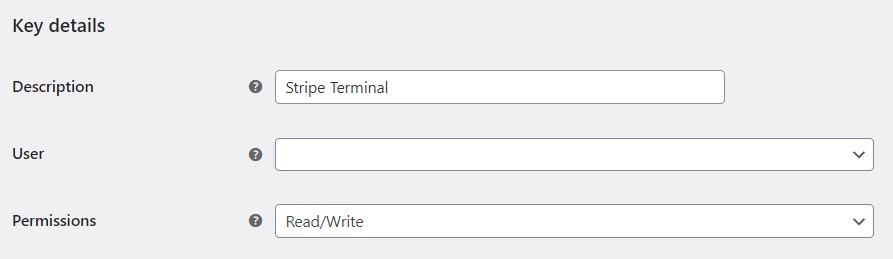
6. Copy and paste the API Consumer Key and API Consumer Secret into the BizSwoop app.
7. Enable the Credit Card Gateway on the BizSwoop app, set the provider as Stripe Terminal, and the Stripe Terminal Device as the connection type.
8. Add a location ID, which is generated in your Stripe Dashboard when you create a new address location. Copy and paste the location ID back into the BizSwoop app. You’re now ready to start accepting card payments in your physical store or on the move.
Make the most of the different ways to take payments with WooCommerce
Adding in-person payments to your WooCommerce store allows you to expand into different sales channels and sell anywhere easily when opportunities present themselves. WooCommerce in-person payments are also needed when you allow guests at your hotel to pay on arrival for bookings, offer local pick-up, or accept cash on delivery.
While it’s tempting to simply use the in-person component of WooCommerce Payments rather than investing in a dedicated POS system, you’ll be binding your business to the eCommerce platform’s limited functionality. Rather, a WooCommerce POS system that unifies your online and in-person sales/bookings and payments will provide the flexibility and advanced features your growing business needs. For a sophisticated in-person payment solution, look no further than Jovvie. With Jovvie, you can:
- Sell anywhere using your existing devices
- Add different types of payment methods to your store, including checks and gift certificates
- Use built-in customer management and analytics to improve store management
- Scale flexibly with unlimited locations, cashiers, and checkouts
Get started with a 30-day free trial of Jovvie, and see how the WooCommerce in-person payments functionality works, along with all the other features that make your store even more powerful.