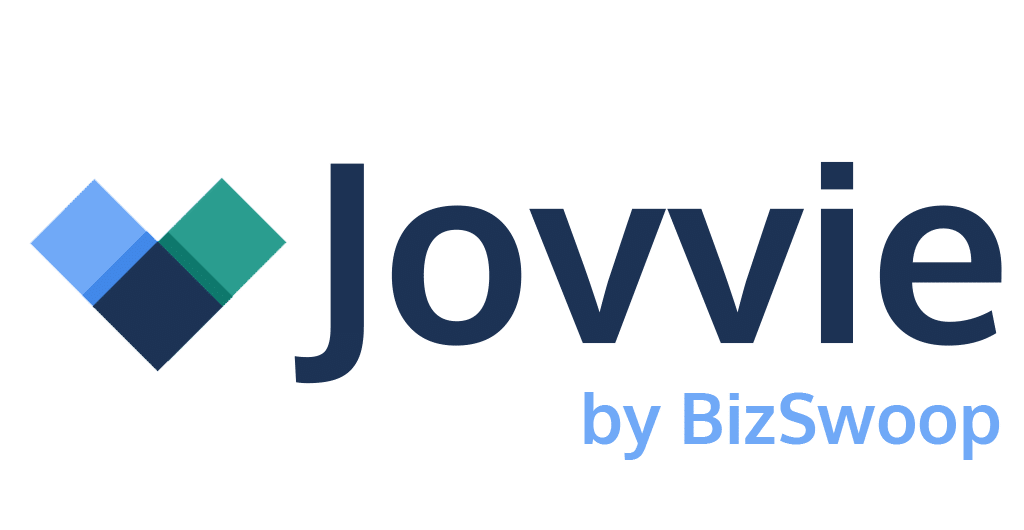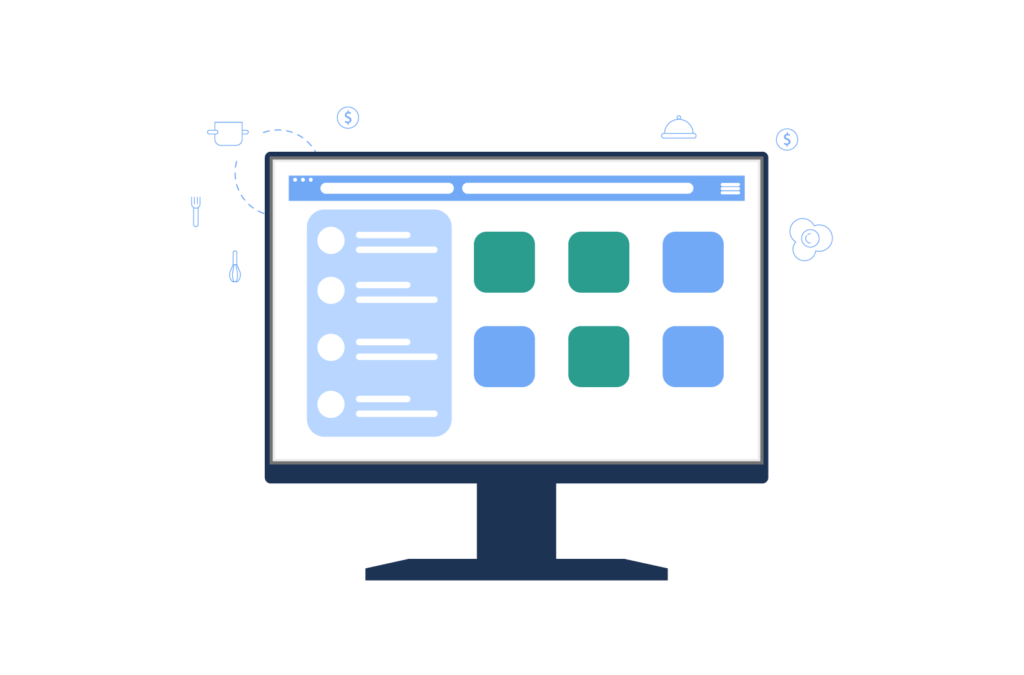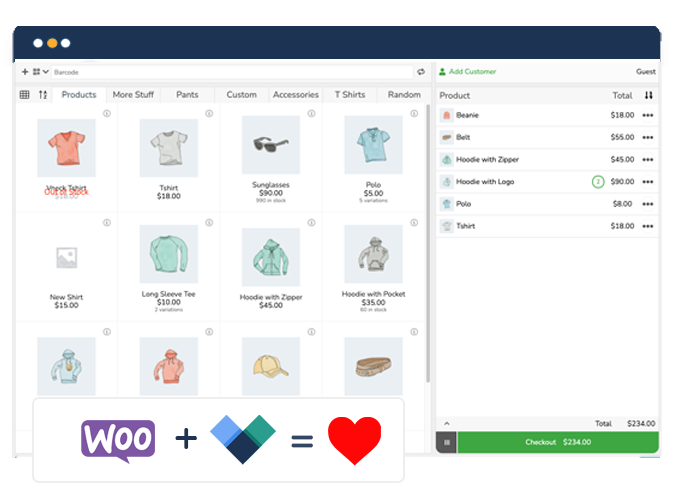Would you like to simplify the point-of-sale process and offer your customers a more interactive buying experience on your site? If so, finding the best WooCommerce POS plugins is a fast and easy way to expand your online store and digital sales strategy.
WooCommerce is one of the world’s most popular eCommerce solutions for a reason but lacks the default functionality to allow you to sell in person at a point of sale.
The key is to extend WooCommerce to accommodate in-person selling is a WooCommerce POS plugin. POS plugins let you use your WooCommerce store to power your in-person checkout. You get all the advantages of WooCommerce, plus all the benefits you’d expect from a mature POS solution, and you can synchronize your in-person and online sales, inventory, and data.
There are plenty of WooCommerce POS solutions on offer, so finding the best one to fit your needs can be a challenge. Luckily, we’ve reviewed some of the top POS plugins to help get you started.
What is a WooCommerce POS plugin and why do you need one?
A point-of-sale is where transactions are processed. In-person sales rely on a POS to process payments, but many POS systems also handle receipt printing and relaying order information to other systems. An example of the latter can be seen in a food service scenario where the register sends a customer’s order to the kitchen after the order has been paid for at the POS.
Here are just some of the reasons you may want to consider a WooCommerce POS integration::
- Brick-and-mortar integration: If you have a physical store in addition to an online shop, a POS plugin allows you to manage both using the same system. This integration ensures that your inventory is synced across both channels, preventing issues like overselling.
- Centralized management: Manage your sales, inventory, customers, and staff from a single platform. This centralization is efficient and reduces the chances of errors that can occur when using separate systems.
- Real-time data syncing: The plugin updates inventory levels in real-time as sales occur, either online or in the physical store. This feature is crucial for accurate inventory management and can help in making informed purchasing and sales decisions.
- Customer management: It allows you to track customer information and purchase history across both online and offline channels. This data can be invaluable for personalized marketing and improving customer service.
- Multi-store management: If you operate multiple physical locations, a POS plugin can manage them all from one place, including transferring stock between stores.
- Offline sales: Even when there’s no internet connection, some POS plugins allow for offline sales, which are then synced to the system once the connection is restored.
- Customizability and extensions: Like many aspects of WooCommerce, POS plugins often offer a range of customizable options and additional extensions to cater to specific business needs.
- Ease of use: POS systems are typically user-friendly, making it easy for staff to process sales, manage returns, and perform other retail operations without extensive training.
All this lets you improve quality, improve your customer experience, and get clearer reporting and business intelligence into your store.
Evaluating the best WooCommerce POS plugins for your business
If you want to reap the rewards of using a top POS plugin that’s connected to your WooCommerce store, you’ll first need to research the features and functionality of the plugins you’re considering.
When looking for a plugin for WooCommerce integration, think about your specific needs. Many plugins offer the ability to accept different types of payments, but only some give you the power to sell anywhere.
To help you narrow down the options, we’ve rounded up some of the best woocommerce POS plugins so you don’t have to.
1. Jovvie
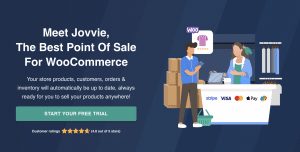
Jovvie is a plugin built specifically for WooCommerce, which makes WooCommerce POS integration easy. One of the most innovative things about Jovvie is that it is designed to let anyone sell anywhere. This means that Jovvie serves as your core POS system whether you’re selling in a store, at a farmers market, online through your website, or at a trade show – anywhere means anywhere!
As long as you have an internet connection, Jovvie has you covered with payment processing for credit cards, debit cards, and a host of other popular payment methods. Jovvie integrates with Stripe Terminal for tap, scan, or swipe card payments, plus alternative credit card payment methods and even cash or check. You can even accept payments in multiple currencies.
Integrating your POS with WooCommerce gives you excellent inventory management. With Jovvie, you can manage your inventory in real-time across multiple checkouts within one location, multiple locations, or between in-person sales and online for a full omnichannel inventory solution. This means you can always track inventory and sales, add new items, ensure that you have stock availability, create sales and discounts, and much more.
Jovvie can also generate detailed sales reports using the data pulled right from WooCommerce – no more sitting around crunching numbers or wondering how a particular item is performing. Using Jovvie, you get direct answers on your desktop, laptop, or mobile device (including iPad, iOS/iPhone and Android) through Jovvie’s easy-to-use interface. The mobile apps include barcode scanning, for fast product recognition and checkout.
In addition to being easy to use, Jovvie is easy to set up. If you already have settings, products, or customers in WooCommerce, Jovvie will automatically and continuously sync with WooCommerce.
To summarise, key features include:
- Complete customer management
- A dynamic live inventory
- The ability to sell with a tablet, computer, iPhone or Android
- Full compatibility with WooCommerce
- Cloud and self-hosted options
- $0 payment fee options
- Use Stripe Terminal at no additional charge
Jovvie is available as a self-hosted plugin for your WooCommerce store from $39/mo, and comes with a 30-day full feature free trial so you can test everything out before you commit. No credit card required!
Jovvie is available as a self-hosted plugin for your WooCommerce store from $39/mo, and comes with a 30-day full feature free trial so you can test everything out before you commit. No credit card required!
You can also choose to get Jovvie as a cloud hosted service, all the features of the self-hosted plugin, plus guaranteed performance on a dedicated server with real-time syncing and updates all taken care of for you. Choose your plan here.
2. YITH WooCommerce Point of Sale
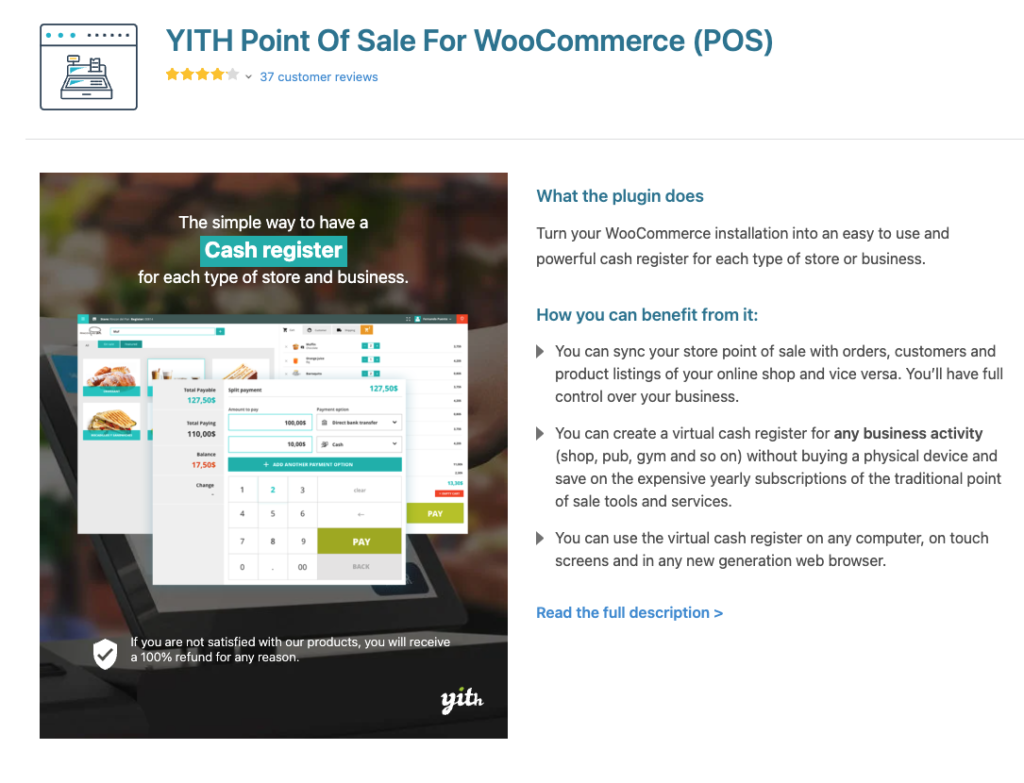
YITH WooCommerce Point of Sale is a plugin that can be complemented by a number of different product and customer management apps developed by YITH. This can be beneficial since it allows you to only install what you need in addition to the YITH WooCommerce Point of Sale plugin, but it can also be an issue if you’d prefer to control all of your customer, transaction, and inventory management in one place.
Functionality includes:
- Syncs store point of sale with orders, customers, and product listings.
- Creates a virtual cash register for various businesses without needing a physical device.
- Enables creating endless stores and registers in one installation.
- Offers a dashboard to monitor orders and revenue of each store and register.
- Provides direct access to the POS register with a customizable login page.
- Allows adding new products and managing discounts, coupons, and notes directly from the POS interface.
- Enables multiple and split payment methods for orders.
Whether YITH WooCommerce Point of Sale works for you will depend on how you intend to use it, but it does provide a solid solution for business owners who want to integrate additional functionality into their WooCommerce experience.
YITH WooCommerce Point of Sale charges an annual fee of $179.99.
3. Point of Sale System for WooCommerce by Webkul
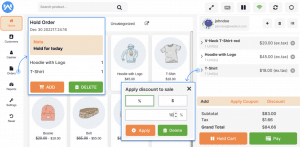
Point of Sale System for WooCommerce provides much of the same functionality as other WooCommerce POS plugins, but one interesting feature is that it attempts to balance out the need for an internet connection. According to the makers of this plugin, Point of Sale System for WooCommerce can work offline and will sync once connected again.
While this means that you can still complete some transactions and update your inventory while not connected, it also means that you won’t be able to take advantage of the full functionality of the plugin until you reconnect to the internet. This can be a good solution if you only need to sync once or twice per day, but for most business owners, having automatic syncing throughout the day is essential.
Other features include:
- Allows assignment of multiple store agents for multiple outlets.
- Provides a Progressive Web App (PWA) POS System for mobile and desktop for better handling and performance.
- Offers an effective sales and inventory management system.
- Enables barcode creation for products and barcode scanning for hassle-free checkout.
- Supports discounts on products and various payment methods, including cash, card, or split method.
- Comprehensive sales reporting with options like gross revenue, net revenue, orders, and tax reports.
Point of Sale System for WooCommerce is available in single-license form or extended-license form. The difference between the two is that with a single license, you cannot charge end users, but with an extended license, end users can be charged. This would make sense if you’re an agency building out systems for clients. Each license also includes six months of support from the developer.
4. WCPOS

WCPOS is another POS plugin for WooCommerce that comes with a number of useful features. Like Jovvie, WCPOS syncs with your online inventory to allow you to see what you have available as well as to let you get ahead if stock is running low.
Features include:
- Uses the same database as the online store for consistent inventory sync.
- Local storage of product inventory for fast searching and filtering.
- Client-side cart for instant feedback on product adjustments.
- Supports multiple languages and is open for translation contributions.
- Free and open-source base code hosted on GitHub.
- Stores product inventory locally in the WooCommerce database for optimized performance.
WCPOS is available as a free version that has limited features, but a Pro version is available that extends functionality to allow for things like adding customers, creating multiple stores and giving you the ability to park carts to serve multiple customers at the same time. WCPOS does not, however, allow you to split payments, meaning customers have more limited options for payment.
While WCPOS does provide a lot of value in detailed reporting, this is once again limited to the Pro version. If you’re looking for a quick POS solution, the free version of WCPOS may have what you want, but if you need a wider array of useful features, you’re going to need to consider upgrading or going with a different POS plugin.
5. OliverPOS
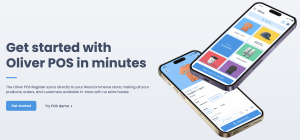
OliverPOS is a cloud-based point-of-sale plugin for WooCommerce. Like other WooCommerce POS plugins, it can integrate into physical point-of-sale strategies, allowing sellers to merge their online and in-person retail inventories. This provides more options for sellers, but it may be a bit too much for newcomers. Your WooCommerce store syncs instantly with OliverPOS, allowing you to keep up with inventory as sales are made. You can also accept a large variety of payment methods through OliverPOS, and it provides unique features like the ability to offer customers layaway.
Other functionality includes:
- Syncs existing products, orders, and customers between WooCommerce and the POS register.
- Offers multiple payment options, including cash, credit/debit cards, Google/Apple Pay.
- Features customizable tiles for commonly sold products for easy access.
- Enables tracking customer data, including total spend and order history, both in-store and online.
- Offers advanced filters and management tools for both in-store and online transactions.
OliverPOS is available as four different plan options, all of which include unlimited transactions, customers and products. While OliverPOS Starter is free, it provides the least amount of features and is best suited for sole proprietors who don’t have employees or large inventories. On the opposite end of the spectrum, OliverPOS Enterprise provides support for an unlimited number of employees, making it a good solution for big companies that have a large footprint.
Although OliverPOS comes packed with big features, it’s important to think about what your point-of-sale strategy needs. Often, people who are new to selling through a POS linked to WooCommerce will think that because a plugin is more expensive or boasts tons of features that it’s going to be the best, but if you won’t end up using even half of the features available, you may be better off with another solution.
6. wePOS
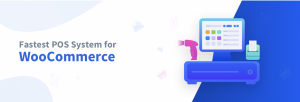
wePOS places a large amount of focus on speed and productivity. This POS WooCommerce plugin boasts fast inventory search capabilities to help customers find what they’re looking for in a hurry.
It can also be used at physical retail locations across multiple counters at the same time. wePOS offers the ability to log in cashiers, making it easy to manage activity across personnel in a physical retail environment. Much like with OliverPOS, this solution is good if you have the need, but it might be a bit too much power if you focus more on online sales as opposed to in-person sales.
Other features include:
- Optimized for tablets and desktops, offering quick order processing.
- Utilizes WooCommerce REST API for fast responses and efficient inventory management.
- Features an intuitive design for easy navigation and organized inventory and order management.
- Enables faster feature access, essential for quick barcode reading and order processing.
- Uses Appsero SDK for telemetry data collection upon user consent, enhancing troubleshooting and product improvements.
- Appsero SDK collects data only with user confirmation, ensuring privacy.
While this plugin may meet your current business needs, don’t forget that you may need to scale things in the future to accommodate more physical sales as your business grows. As you shift from a digital focus to concentrating more heavily on in-person sales, a more powerful WooCommerce POS plugin may make more sense.
7. Openpos
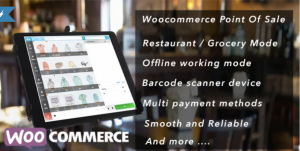
Openpos is a powerful WooCommerce Point Of Sale (POS) plugin that’s crafted to transform WooCommerce sites into efficient retail systems. This plugin is a perfect fit for businesses looking to integrate their online and physical store operations.
Openpos is particularly beneficial for larger businesses or those planning to expand, as it offers comprehensive features for managing a physical retail environment alongside an online presence.
Features include:
- Seamless integration with WooCommerce.
- Offers a desktop app-like experience, enhancing speed and user engagement.
- Special features like table management and kitchen view screens cater to the food service industry.
- Equipped with tools for inventory oversight across multiple locations.
- Offline mode functionality ensures the system remains operational offline.
- Supports diverse payment methods and advanced order handling, including refunds and exchanges.
For those shifting focus from online to in-person sales, this plugin offers a robust platform to manage increased physical transactions.
Openpos is available for $64 a year.
8. Hike POS
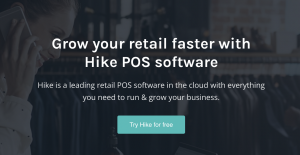
Hike POS is a comprehensive, cloud-based retail POS software designed to cater to various retail needs. It offers a seamless omnichannel experience, enabling businesses to sell in-store, at events, online, and through popular marketplaces like Amazon. Hike is versatile and supports a range of devices, including iPads, PCs, and Macs. It’s particularly notable for its functionality even in offline scenarios.
Features include:
- Supports in-store, on-the-go, online, and marketplace sales, integrating all channels in one platform.
- Operates on any iPad, PC, or Mac, offering flexibility in hardware choices.
- Ensures reliable operation even without internet connectivity.
- Includes integrated e-commerce, payments, inventory management, gift cards, loyalty programs, customer profiles, and more.
- Suitable for businesses ranging from a single store to over 100 retail outlets.
- Offers a variety of integrated payment methods to enhance customer satisfaction and sales.
With prices starting from $59 a year, this plugin is ideal for a wide range of retail businesses, from small single stores to large multi-store operations. Its scalability and flexibility make it suitable for growing businesses. Additionally, its budget-friendly, cloud-based nature and offline functionality make it a versatile choice for businesses seeking a reliable and comprehensive retail solution.
9. FooSales
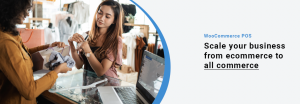
FooSales is a POS system designed to transform computers, iPads, and Android tablets into physical retail platforms, seamlessly integrating with WooCommerce. It is ideal for managing in-person sales while ensuring the automatic syncing of product inventory, orders, and customer data with WooCommerce. FooSales is suitable for various setups, including retail stores, markets, pop-up shops, and mobile events, offering a budget-friendly alternative to traditional POS solutions with its compatibility with various printers, scanners, and card readers.
Features include:
- Native integration with WooCommerce, processing orders in real-time, and maintaining centralized data.
- Accessible as a web and native tablet app, suitable for various retail settings.
- Allows creating, canceling, and submitting orders with an intuitive interface, complete with receipt printing and refund capabilities.
- Supports Square and Stripe payments plugins for WooCommerce, including hardware for in-person transactions.
- Enables creating customer profiles with synced data for detailed order history and contact information.
- The FooSales POS apps are available in 9 different languages.
- Compatible with popular printers, barcode scanners, and other devices for a comprehensive retail setup.
FooSales is suitable for small to medium-sized businesses seeking a cost-effective, versatile POS solution. Its ease of use and hardware compatibility make it ideal for retail stores, markets, and pop-up shops that require mobility and flexibility in sales management.
Pricing starts from $15 a month.
Which WooCommerce POS plugin is best?
Selecting the best WooCommerce POS (Point of Sale) plugin for your business is a crucial decision that can significantly impact your sales and operations. To make an informed choice, consider the following key factors:
- Business type and size: Determine the nature and size of your business. Are you a small retail store, a pop-up shop, a large retail chain, or an online business expanding into physical retail? The choice of a POS plugin should align with your business’s specific needs and growth plans.
- Integration with WooCommerce: Ensure that the POS plugin seamlessly integrates with WooCommerce. This integration is vital for real-time inventory management, order processing, and customer data synchronization between your online and offline channels.
- Hardware compatibility: Check if the POS plugin supports the hardware you plan to use, such as tablets, barcode scanners, receipt printers, and card readers. Compatibility with your preferred devices is essential for a smooth checkout process.
- Payment processing: Evaluate the payment options offered by the plugin. Look for support for credit cards, debit cards, contactless payments, and multiple currencies if your business caters to international customers.
- Inventory management: Assess the inventory management capabilities of the POS plugin. It should enable you to track inventory in real-time across multiple locations and offer features like adding new items, creating discounts, and ensuring stock availability.
- Reporting and analytics: Consider the reporting and analytics features provided by the POS plugin. Detailed sales reports can help you make informed business decisions and track the performance of your products and employees.
- Offline functionality: If you anticipate scenarios where you might lose internet connectivity, consider a POS plugin with offline functionality. This feature ensures that your sales can continue even when the internet is down, and data syncs once the connection is restored.
Among the various WooCommerce POS plugins available, Jovvie shines as an excellent choice for businesses looking to integrate their online and offline sales seamlessly. Jovvie’s versatility, payment processing options, inventory management, reporting capabilities, user-friendly interface, easy setup, and affordable pricing make it a standout choice for businesses seeking a robust WooCommerce POS solution.
How to integrate Jovvie with WooCommerce
Jovvie can be integrated in two different ways, and which one you will want to use will depend on how you plan to use the plugin. Jovvie Cloud is the best option for most people as you don’t have to worry about uptime, updates, or reliability. Self-hosted Jovvie is best for stores needing flexibility and full ownership. Below are the steps needed for both cloud-hosted and self-hosted WooCommerce POS integration for Jovvie:
Cloud-Hosted
For cloud-hosted integration, you’ll need to install the Point of Sale WP API connector plugin to WordPress. To do this, download the plugin from our quick start guide, go into your WordPress Admin, choose Plugins, and then select Upload Plugin. Once you’ve uploaded the Point of Sale WP API, install and activate it.
Next, visit the BizSwoop POS App to log in to your BizSwoop account. Select the button with the “plus” icon in the “Applications” section, and then choose “Create New Application.” Now you can enter your information to include your business’ name along with the URL where Jovvie will be used. Choose “Create” and then select “Authorize.”
From there, all you have to do is allow your system to authorize, and then you can select your station from the list that generates to begin using Jovvie.
Self-Hosted
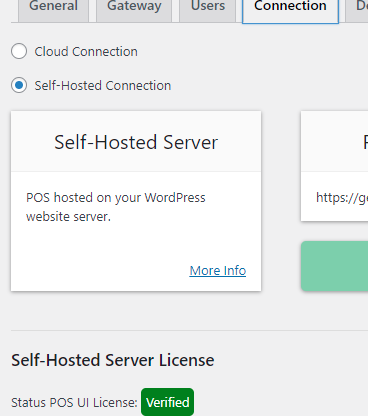
First, download the Point of Sale WP API connector plugin. Next, upload and install it to WordPress. To do this, go into your WordPress Admin, choose “Plugins” and then select “Upload Plugin.” Once you’ve uploaded the Point of Sale WP API, install and activate it.
Next, you need to download and install the Point of Sale WP UI Self-Hosted plugin. A copy of this is included in your purchase from Jovvie. Following the steps above, upload and install it to WordPress, and then activate it.
Now you can go to “POS,” look for “Settings,” and then choose “Connection.” Here is where you can input your license key that was provided upon the purchase of your license. All that’s left to do is go into Jovvie’s settings, choose “Stations,” and then select “View POS” and the station you want to activate.
Transform your business operations with the right WooCommerce POS plugin
Selecting the ideal WooCommerce POS (Point of Sale) plugin can be a transformative decision for your business operations. As you aim to seamlessly integrate your online and offline sales channels, making the right choice is crucial. After evaluating various options, it becomes evident that Jovvie is the standout choice for businesses looking to elevate their retail game.
Jovvie is trusted by tens of thousands of WooCommerce store owners and agencies who need a native POS solution for WooCommerce. Jovvie is easy to set up, customize and integrate with WooCommerce, and it provides a smooth operating experience for sole proprietors as well as business owners who need support for multiple stations.
Easy to use and packed full of features that let you sell anything from virtually anywhere, Jovvie provides a POS experience that gives you control and flexibility using your smartphone, tablet, desktop, or laptop anywhere an Internet connection is present.
To learn more about Jovvie and how it can easily integrate into your WooCommerce experience, click here now. Jovvie is the proven solution for anyone to sell anywhere, and Jovvie was designed with the modern economy in mind.