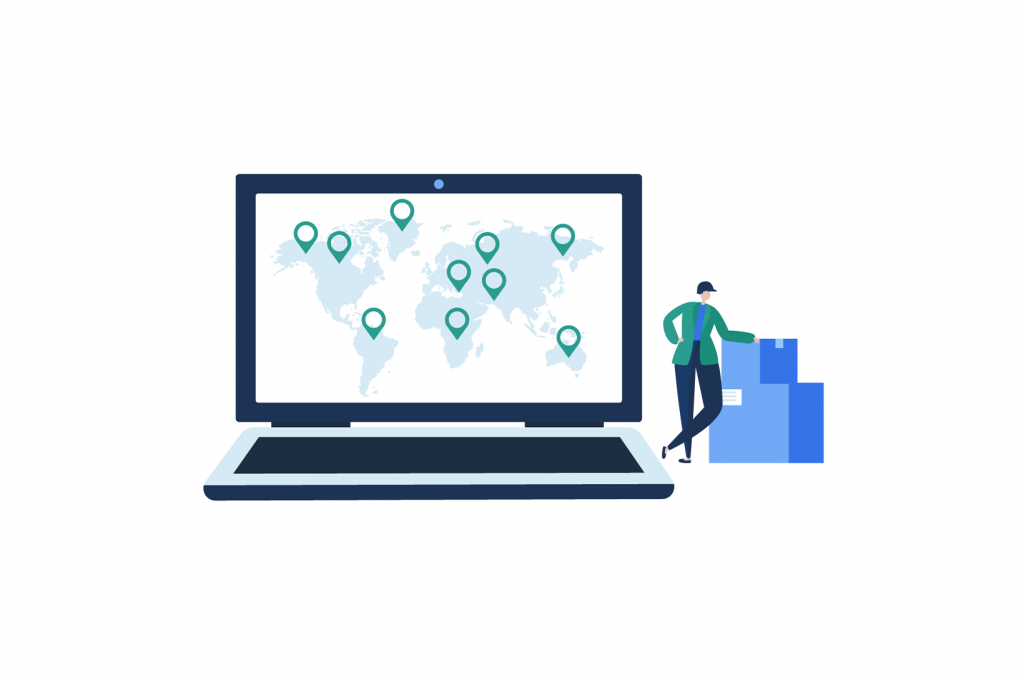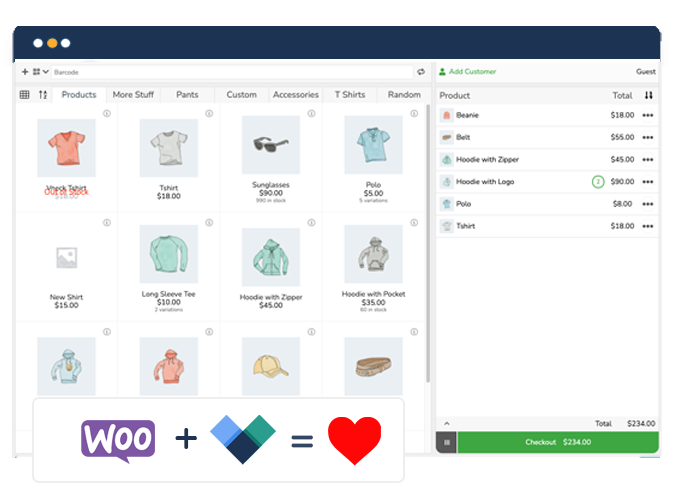Stripe is a popular payment gateway for online stores, including those powered by WooCommerce, but you can also use it to process in-person transactions using Stripe Terminal.
While Stripe Terminal is extremely useful for vendors who run both online and offline stores, it doesn’t offer native functionality with WooCommerce stores – especially those stores using a point of sale (POS) system.
In this article, we explain how to pair Stripe Terminal with WooCommerce. We also show you how to accept in-person payments with Stripe Terminal through Jovvie, a WooCommerce POS that allows you to sell online, in a brick-and-mortar store, or on the go.
What is Stripe Terminal?
Stripe Terminal is an in-person payments platform developed by the payment gateway Stripe. While Stripe is more commonly used as a payment gateway to take payments online, Stripe Terminal allows eCommerce store owners to accept physical credit card (VISA and Mastercard) and contactless payments, including Google Pay, Apple Pay, Samsung Pay, and other payment methods.
By using Stripe Terminal for WooCommerce, stores already using Stripe as their online payment gateway can extend the same payment gateway to their physical store. This capability is useful for retailers and eCommerce stores requiring a bespoke in-person payment solution that syncs with their physical sales channels, but who lack the resources or expertise to develop it.
Why should you use Stripe Terminal for your WooCommerce store?
Using Stripe Terminal for WooCommerce has a number of benefits for store owners:
- A unified system for online and in-person sales: Stripe Terminal allows you to accept debit card, credit card, and contactless payments through a WooCommerce Point of Sale system. This is an important feature as it allows you to take card payments at your physical store while keeping your inventory and revenue synced with WooCommerce.
- Simplifies omnichannel payment reconciliation: 73% of consumers use multiple channels during their shopping journey. Omnichannel sales can make reconciling your accounting system and payment gateways at your online and physical stores complex. Using your existing Stripe account to also accept in-personal payment makes reporting simple because you don’t have to reconcile two different sales channels.
- Secure in-store payments: In a 2020 survey of consumer payment choices, respondents gave credit cards the highest rating for security. However, more and more, contactless payments are finding favor as a ‘cleaner way to pay’. Stripe Terminal for WooCommerce offers EMV, swipe, and contactless payments. It works only with pre-certified readers that ensure end-to-end encryptions.
- Custom in-store checkout experiences: When you use Stripe Terminal for WooCommerce in-store payments, you can save card details or attach payment details to the customer’s online account, display individual items on the smart reader screen, and create custom receipts. These options help elevate the in-store shopping experience.
Adoption of Stripe Terminal for WooCommerce can be expected to pick up pace in the future. The increase in terminal payments has coincided with Stripe Terminal’s expansion to nine countries and four continents. Currently, the platform is available in Australia, Canada, France, Germany, Ireland, the Netherlands, New Zealand, Singapore, the UK, and the US.
How much does Stripe Terminal cost?

At present, Stripe takes 2.7% + $0.05 of each physical card transaction. The price and availability of the Stripe Card Reader varies depending on your location. In the United States, you can use the Stripe Reader M2, but outside the US, the BBPOS WisePad 3 is used instead. They both retail for approximately $60.
Both of these readers are fully compatible with Jovvie, making this plugin the perfect choice if you are looking to pair Stripe Terminal with a WooCommerce POS solution. With Jovvie, you won’t be charged any additional fees on top of the Stripe Terminal processing fee. You also don’t need any additional hardware for your POS or Stripe Terminal interface, either: everything can be managed from an iPhone XS or Android device (POS interface only).
Another Stripe Terminal card reader, WisePOS E, is available in all Stripe Terminal locations. It retails at $249 in the US.
How do you connect Stripe Terminal to WooCommerce?
1. First, you need to be using Stripe Payment Gateway on your site. If you’re not using it already, you can download the official Stripe WordPress plugin and install and activate it in your WordPress admin dashboard.
2. Once you’ve set up Stripe Payment Gateway, download and activate the Terminal for Stripe and WooCommerce plugin, a third-party bridge plugin that connects Stripe Terminal to WooCommerce.
3. Look for ‘Terminal for Stripe and WooCommerce’ on the left-hand side of the WordPress admin dashboard and click ‘Settings’.
4. Check ‘Enable Stripe Terminal’ and enter your Stripe Account ID.
5. Give a name and description to your payment method, which customers will see at checkout.
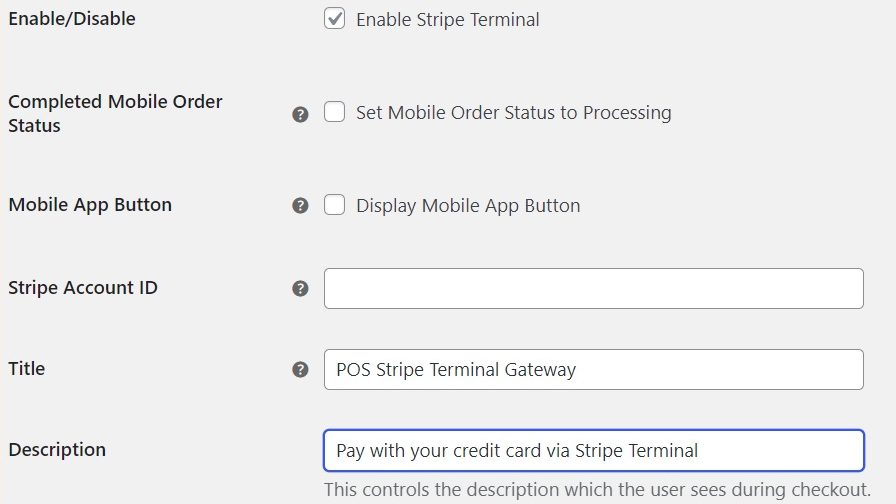
An alternative way to connect Stripe Terminal to WooCommerce is by using the WooCommerce M2 Card Reader, which is WooCommerce’s own solution for in-person payments. However, this solution is only available in the US, and it requires you to use the WooCommerce Mobile App and the Jetpack plugin. It is only recommended if you need to take physical payments from time to time!
How do you accept in-person payments with Stripe Terminal and a WooCommerce Point of Sale system?
Stripe Terminal allows you to integrate Stripe payments into your native web-based or mobile POS application. However, integration requires programming experience with Javascript, Android, iOS, or server-driven UI. Instead, we recommend that you use a no-code POS solution that works seamlessly with Stripe Terminal, like Jovvie.
One of the great benefits of a WooCommerce POS like Jovvie is that it allows you to send in-person payments directly to WooCommerce. Jovvie is an official Stripe Partner, and using the solution in conjunction with Stripe Terminal will help you to take physical payments seamlessly and sync them across your WooCommerce store.
Here’s how you can go about connecting Stripe Terminal with Jovvie:
1. Choose a self-hosted or cloud plan for Jovvie and follow the Quick Start Guide relevant to your hosting setup. You can get the first 30 days of any plan free!
2. After setup is complete, go to POS > Settings > Gateways in the WordPress admin dashboard.
3. Enable ‘POS Stripe Terminal’ as a payment gateway.

4. Open the BizSwoop app, go to settings and enter the App Server Settings:
- The Default POS Station should be as follows: yoururl.com/pos
- Custom stations should use the ID of the station, for example: yoururl.com/pos/[id]
- The API Server URL should be: yoururl.com
5. Next, navigate to WooCommerce > Settings > Advanced > REST API. Add Key. Generate a key as per the following settings:
- Description: Stripe Terminal
- Permissions: Read/Write
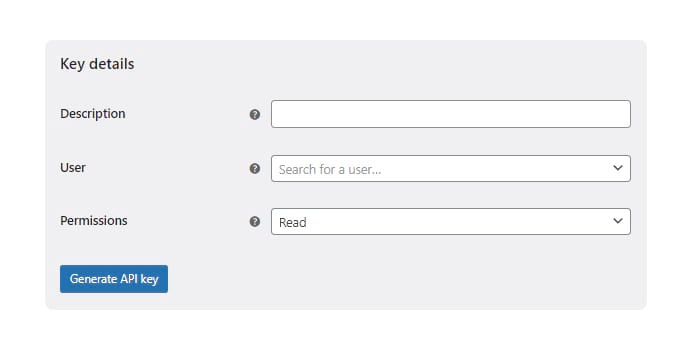
6. Copy and paste the API Consumer Key and API Consumer Secret into the BizSwoop app.
7. Enable the Credit Card Gateway on the BizSwoop app, set the provider as Stripe Terminal, and set the Stripe Terminal Device as the connection type.
8. Finally, add a location ID, which is generated in your Stripe Dashboard when you create a new address location. Copy and paste the location ID back into the BizSwoop app.
That’s it! POS Stripe Terminal will now show as an option in your POS interface!
Get Stripe Terminal for WooCommerce and start accepting in-store payments
When you need to accept in-person payments, Stripe Terminal is a great option to deliver a secure payment experience. Customizations like showing the full price of a product on the smart reader screen and personalized receipts can contribute to a good checkout experience at your store, restaurant, or pop-up. Stripe Terminal for WooCommerce is a reliable payment solution, offering key benefits such as:
- Allows in-person card payments directly into WooCommerce
- Keeps online and offline sales channels aligned
- Simplifies reporting
- Comes with all security and hardware certification
Integrating Stripe Terminal with WooCommerce calls for coding knowledge. But you can skip the technical stuff and still have Stripe Terminal for WooCommerce up and running with Jovvie. The top-rated POS plugin for WooCommerce allows you to accept in-person payment through Stripe Terminal. Benefits of using Jovvie POS with Stripe Terminal for in-person payments include:
- If you already use Stripe Payment Gateway for your online store but also use a WooCommerce POS system, Stripe Terminal + Jovvie keeps all your payments in one place.
- Stripe Terminal for WooCommerce saves time manually inputting credit card details into your POS system to be processed by Stripe Payment Gateway.
- Jovvie doesn’t charge any extra processing fees on top of the Stripe percentage, so you don’t need to worry about hidden costs!
- Jovvie is an official verified partner of Stripe. Their support team are experts in this integration and you can trust it to work for the most important part of your business.
Want to see how Stripe Terminal for WooCommerce works with Jovvie? Start your free trial to see how easily you can start accepting card and cashless payments at your store.