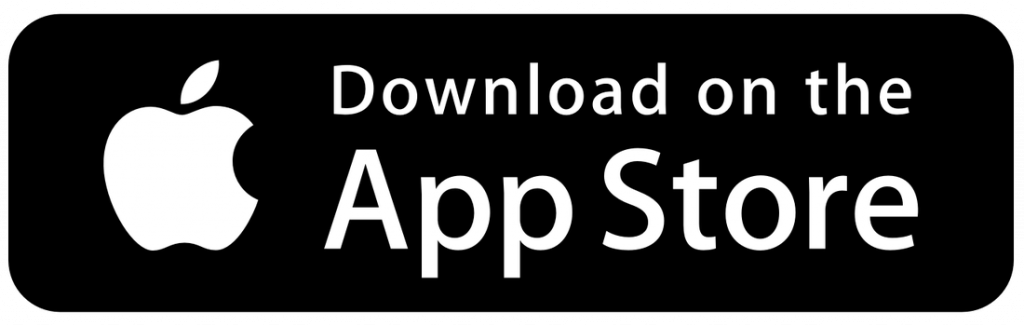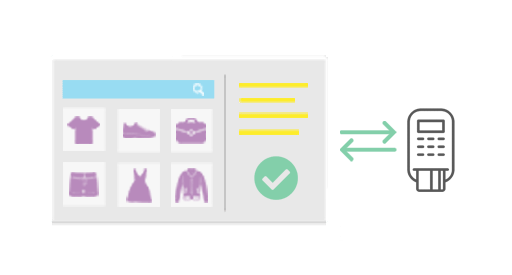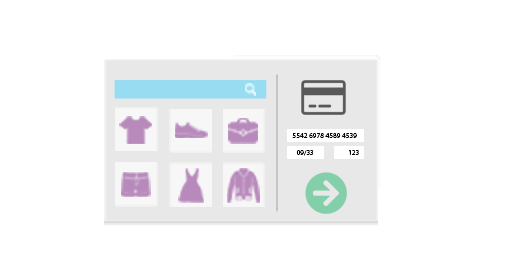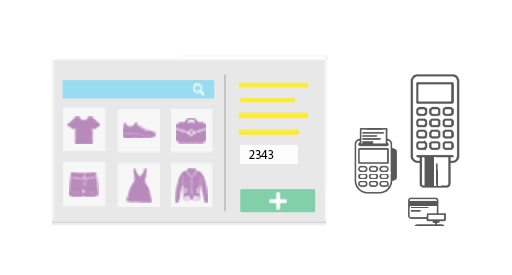jovvie Payment guide
Use any Payment Gateway or method to process orders.
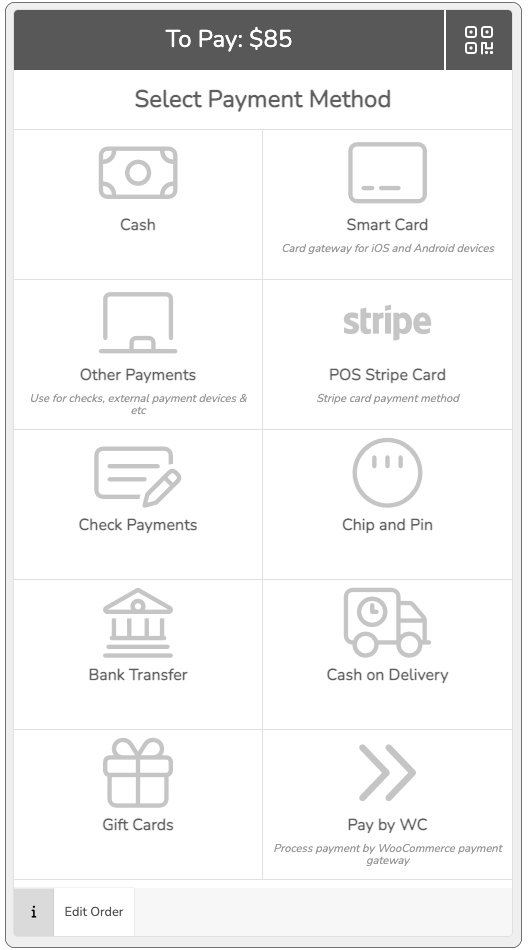
Stripe + Terminal
Accept credit card payments using our POS and Stripe integration with Stripe Terminal support.
Learn More
Credit Card Payments
Select the right POS payment method for taking Credit Card Payments.
Learn MorePlus Other Payment Gateways
Check Payments, Chip and Pin, Bank Transfer, Cash on Delivery, Gift Cards and QR Code